EBIThree.com › Clarify How-to and Tips › Updating the Clarify 3 Studio
Updating Clarify 3 Studio
In the old days customers had to call Cleo/EXTOL Support or goto Cleo's/EXTOL's Customer Zone to download the latest version of Clarify, to perform an upgrade. Today, users can use their Clarify 3 Client Studio , to perform the upgrade to the Clarify Client, or Clarify Server.
Navigate to Help Menu
First the Clarify user will need to select Help < Update Studio from the Clarify 3 Workbench
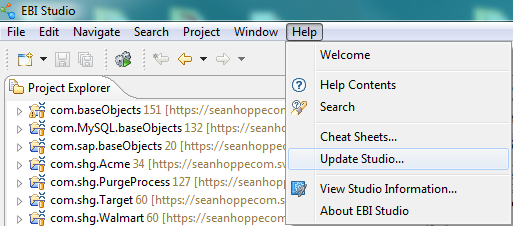
Check for Available Studio Updates
The following screen will appear.
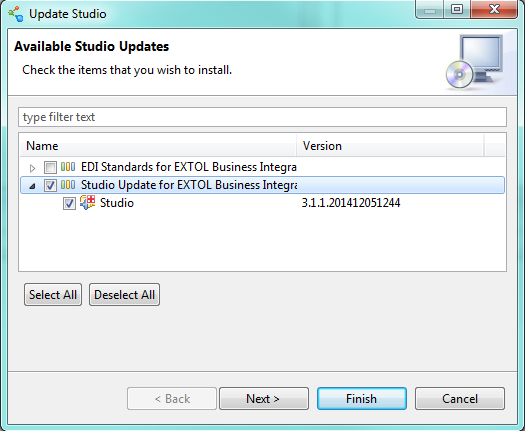
Select the box next to Studio Update for Cleo Clarify 3. If the arrow is clicked on it will show the version of the update as well. Hit Next.
Review Update Install
The next screen will show what is going to be installed with the update. Once it has been reviewed hit Finish.

Continue to Install
A box will appear. Select Yes.
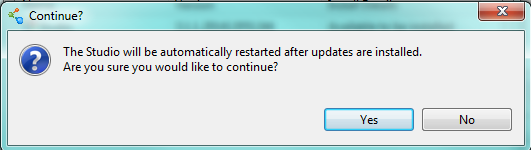
Install Updates
A progress bar will appear. This will take time to install depending on the size of the update.
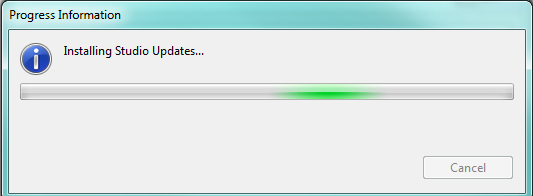
Restart Workspace
Once the update has finished installing, the workspace will be restarted. Hit OK.
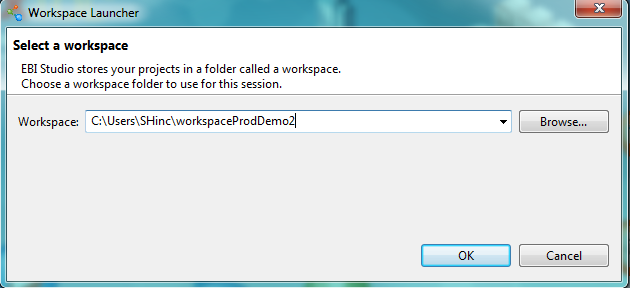
By: Sean Hoppe on
