EBIThree.com › Clarify How-to and Tips › Set-up and Access Clarify Derby Database Tables
Set-up and Access EXTOL Derby Database Tables
In a previous post we examined How-to Access EXTOL 2.6 Derby Database.
In our post below we will show how to access EXTOL Business Integrator 3 Derby Database using the application: SQL Explorer .
1. Locate Derby Client .JAR
Using the path below, locate the derbyclient.jar file. This is where the JDBC driver is located.
PATH: [EBIInstall]\runtime\configuration\org.eclipse.osgi\bundles\35\1\.cp\thirdparty\derby
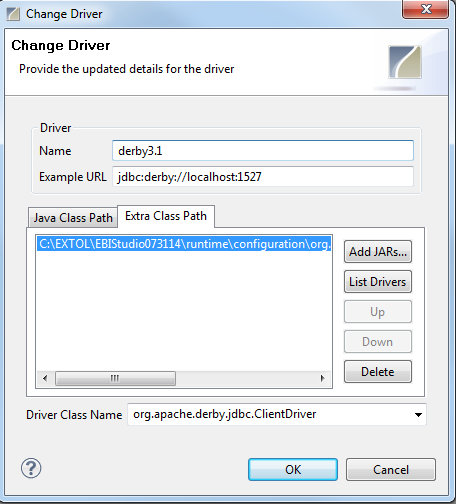
2. Set-up Connection Profile :: Studio
Once the JDBC driver is located, we will set-up the connection profile. The correction profile URL will point to the derby database. EBI 3 users can use the URL below:
URL: jdbc:derby://[IP address/host name HERE]:1527//[EBIInstall]\runtime\wstemplate\xdb1
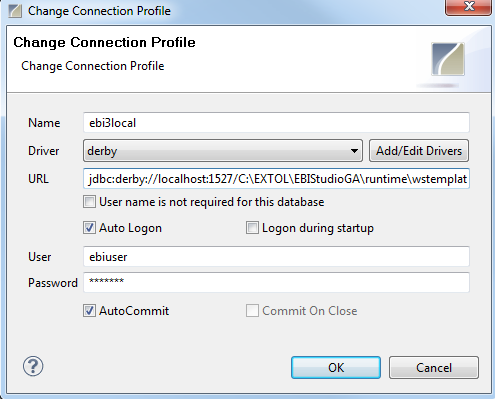
3. Set-up Connection Profile :: Server
If users need to access the derby database for the server, users can use the URL format below:
URL: jdbc:derby://[IP address/host name HERE]:1527//[EBIWorkspaceDirectory]\xdb1
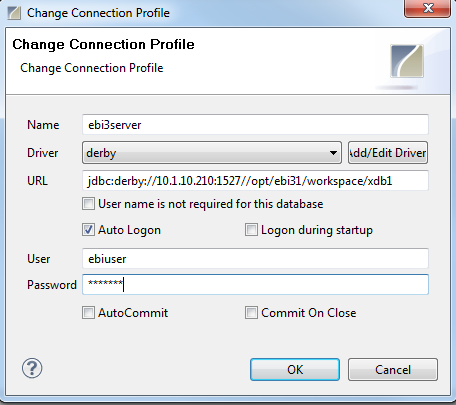
4. Connect to Derby Database
Once the connection to the Clarify Derby database is made, users should see the following databases/tables
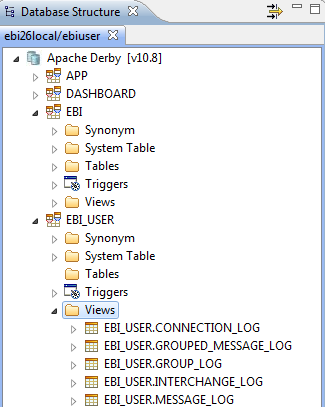
By: Sean Hoppe on
