1 EBIThree.com 2 Clarify Instructions 3 Instructions to Restore Clarify 3 Projects/Packages/Objects from SVN Repository History

Step by Step Instructions to Restore Clarify Projects/Packages/Objects from SVN Repository History
In cases where we need to restore from previous history, the instructions below walk a Clarify user thru the steps of restoring from a previous revision in the trunk. In the scenario below we update an Business Process Script be deleting a line. We will restore from the original upload that includes the line we deleted.
Identify Workspace Project
We will right click on the Project: com.extol.jde.baseObjectsto see the current SVN Repository history

Right-Click > Team > Show History

Show SVN Repository History
Once the Clarify user selects Show History, a listing of each commit to the SVN will appear with a short commit description. Once the description is clicked, the user will also see the affected objects.Share Project Wizard will pop up. The pop up will list the projects that will be shared. Select the Share New Projects radio button and click Next.

Replace Workspace Project with Revision/URL
Based on the SVN History above, we are currently on Revision #6, we want to revert to Revision #3. Based on this information, we will revert our Workspace Project to revision 3 by selecting Replace With -> Revision/URL.
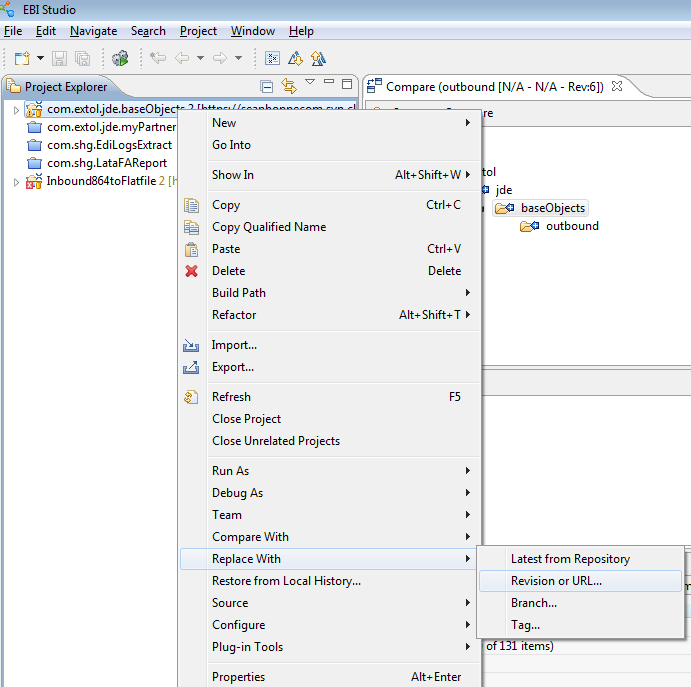
Locate Repository to Replace With
Next, the Clarify user will be prompted to browse to the SVN Repostitory. Once the Repository is located, we will want to identify the revision number.
Click Browse next to Revision field.
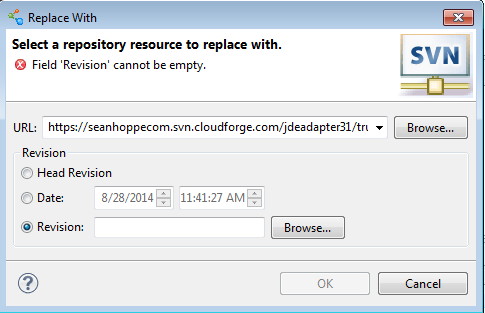
Next, the Clarify user will be prompted to choose revision number. In this case we will choose revision #3.
Click OK after revision #3 is chosen.

Confirm Replace
The Clarify user will be prompted to confirm replacement of their Workspace project. User will click OK.

Review Project Replacement
Once the replacement occurs, the user will see the updated object with an updated object indicator next to it '>'.
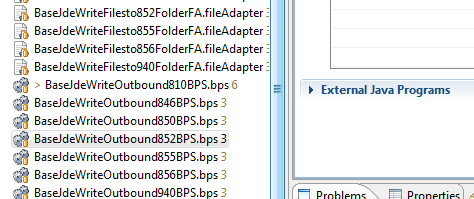
By: Sean Hoppe on
