1 EBIThree.com 2 Clarify Instructions 3 Instructions to Create Inbound x12 EDI 850 Project

Step by Step Instructions to Create Inbound x12 EDI 850 Project
In the steps below we will discuss each of the required Cleo Clarify objects needed to successfully process an inbound EDI Document. I consider this to be a good 'cheat sheet' to help acclimate new/existing EBI users to the new object requirements. These same steps can be used for inbound EDIFACT documents too.
In our Step-by-Step instructions to create outbound 850 EDI x12 document with EXTOL Database Wizard posting we review how the Data Source and Database Adapters can be created via the EXTOL Database Wizard.
- B2B Solution: Cleo Clarify
- Source: EDI
- Target: Database
Post Set-up - Inbound x12 EDI 850 Project
Once this project is set-up in the workspace, review the following post set-up steps:
- Instructions:Step by Step to Propagate Cleo Objects into Projects/Packages
- Instructions:Step by Step to Test EXTOL Inbound 850->Database Project in Studio Admin Console
- Step 1 - Create Source EDI 850 Schema

- Step 2 - Create DataSource

- Step 3 - Create Database Adapter

- Step 4 - Create Database Schema

- Step 5 - Create Ruleset

- Step 6 - Create Ruleset Data Object (RDO)

- Step 7 - Create SQL Access -- optional

- Step 8 - Create Formula -- optional

- Step 9 - Create Trading Partner

- Step 10 - Create Inbound EDI Route

- Step 11 - Create Business Process Script

- Step 12 - Create File System Monitor

Create Source EDI 850 Schema

For this example we will be using an 850 EDI Schema. The x12 will be used as the source schema in our Ruleset.
File > New > EDI Schema

Create DataSource
This object is what will connect to your Data Source using a JDBC Driver and the information to connect to the Database.
File > New > Data Source
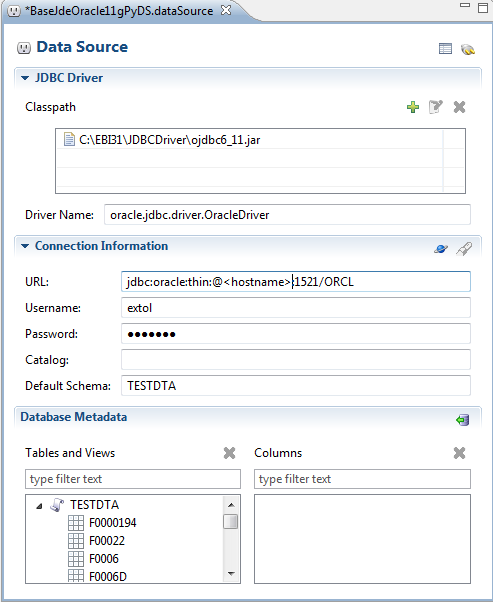
Create Database Adapter
This object allows you to insert data into the Database you are using.
File > New > Database Adapter
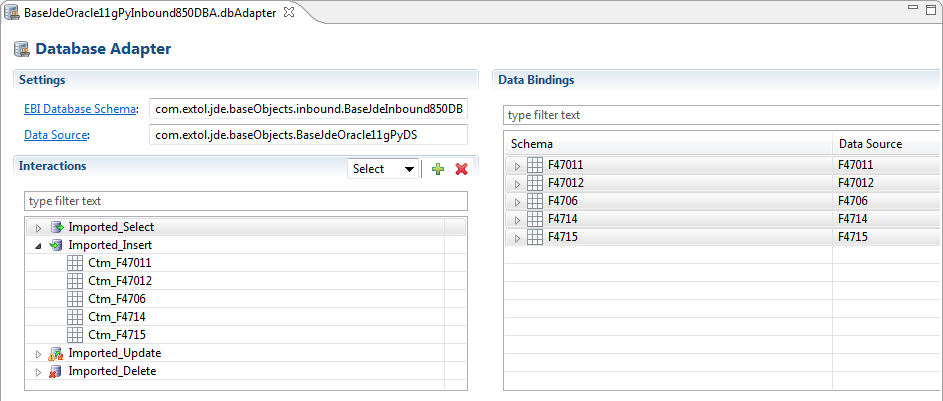
Create Ruleset
Once both schemas are created we can move on to our Ruleset creation. This Ruleset will bring in an EDI document and transform it over to a Database.
File > New > Ruleset
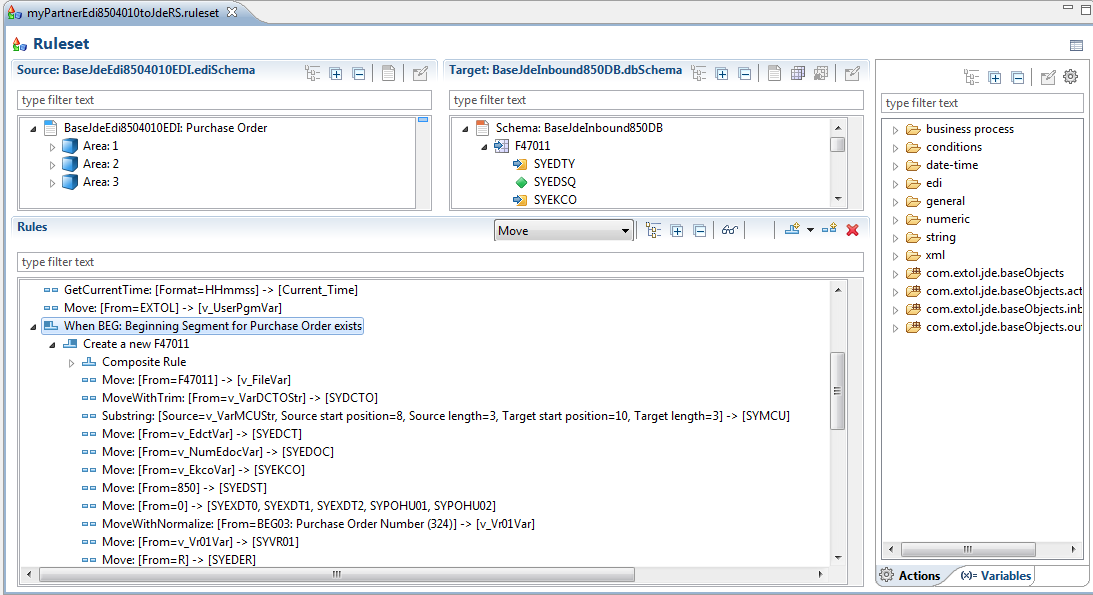
Create Ruleset Data Object (RDO)
Ruleset Data Object (RDO) is to define variables that are utilized by one or more Clarify Rulesets.
File > New > Ruleset Data Object
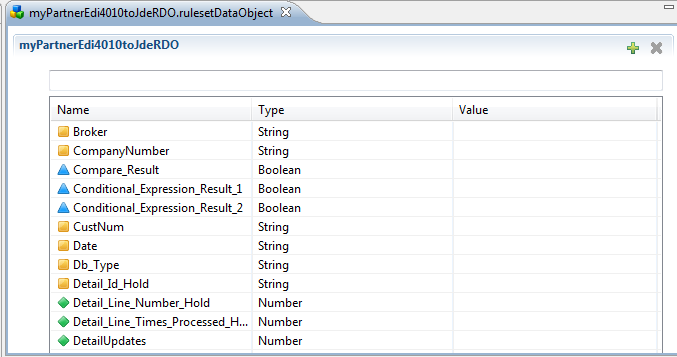
Create SQL Access -- optional
These are used in a Ruleset to go out to other Database tables with certain input values and return back specific fields. This example goes out to the F0101 table with ABAN8 and returns ABAN81.
File > New > SQL Access
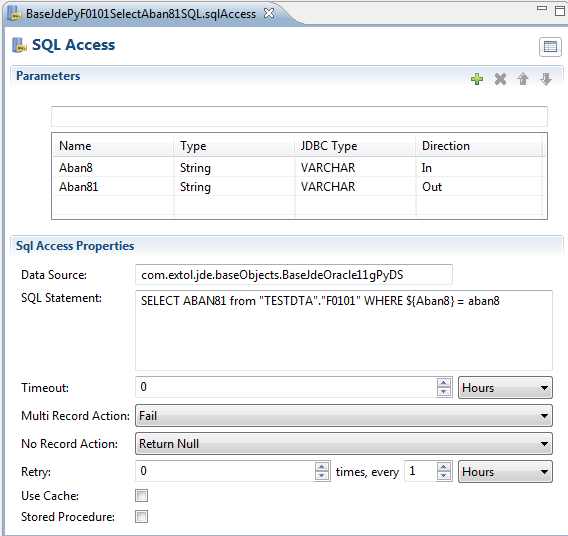
Create Formula -- optional
These are used in a Ruleset to set conditions on composite rules or simple rules. This example sees if a certain value equals another value.
File > New > Formulas
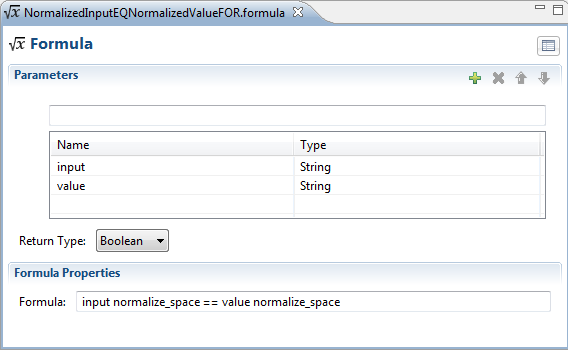
Create Trading Partner
This object acts as a pointer to help users indicate who their trading partners are in EBI.
File > New > Trading Partner
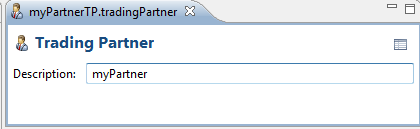
Create Inbound EDI Route
We use the EDI Inbound Route Object to interrogate the x12 data. In our example the x12 data is picked-up and processed by the File Monitor. The Inbound EDI Route will launch the correct Business Process associated with the Trading Partner EDI envelope information.
Note: In most cases there are 2 Inbound EDI routes. One EDI Route for the ISA level information and another EDI Route for the message level.
File > New > Inbound EDI Route

Create Business Process Script
The Business Process is what performs tasks on the data, specifically the transformation of the data. In this example we have a Ruleset and Database Adapter tasks to translate and insert the data into the database.
File > New > Business Process
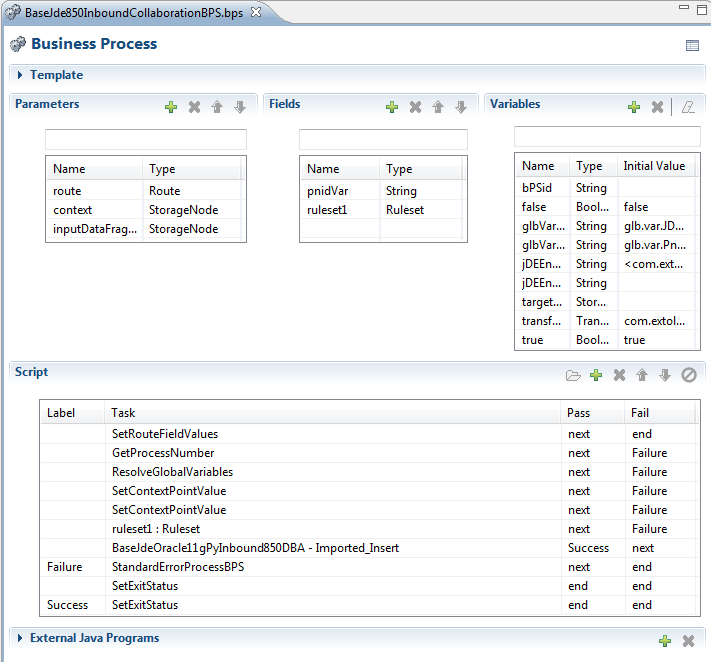
Create File System Monitor
The File Monitor object will monitor for inbound EDI data and archive it. After the File Monitor picks up the EDI and archive, the EXTOL Event will be called to launch the correct Business Process.
File > New > File Monitor
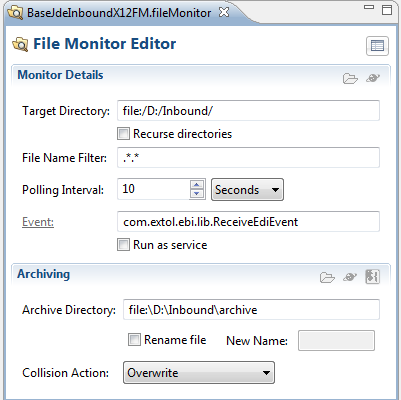
By: Sean Hoppe on
