1 EBIThree.com 2 Clarify Instructions 3 Insructions to Use Firefox's Firebug Addon to Debug Webservices

Use Firefox's Firebug Addon to Debug Webservices
In our previous post, we looked at Creating REST Webservices Provider in less than 15 Minutes. The instructions below, are a continuation of the previous post and shows users how to use Firefox's Firebug add-on to test the REST Webservice Provider we just created.
In our scenario, the EBI 3 REST Webservice will be returning the EBI ProcessID as a property in the Response Headers. With help from Firebug, we will be able to see the ProcessID property.
Note: Users will need to download the Firefox browser to be able to use the instructions below.
Step 1 - Download Firefox's Firebug Addon
The first step the EBI user needs to take is download Firefox's Firebug.
It can be downloaded here: https://addons.mozilla.org/en-US/firefox/addon/firebug/
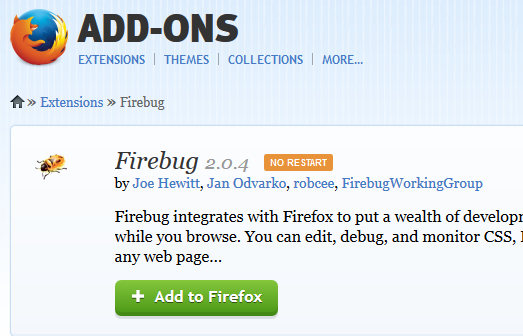
Step 2 - Start Webservice Provider
We will want to start the EBI 3 Webservice Provider, if it has not started.
Users can refer to Starting Local Server in the previous post.
Step 3 - Active Firefox's Firebug
Open up the Firefox Browser and activate Firebug
Initially, the Firebug icon might be greyed out (below)
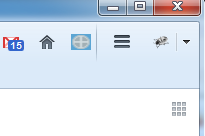
If the Firebug icon is greyed out, click on it, to activate Firebug (below)
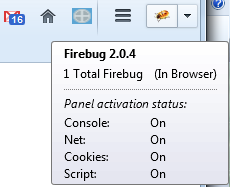
Once Firebug is activated, we should see a lower control panel for Firebug.

Step 4 - Test EBI 3 Webservice
Once the EXTOL Webservice Monitor is started and Firebug is active, we can input the Webservice URL into the browser.
In this case we will use: http://localhost:8081/ReturnProcessIdWSPRest
After hitting ENTER we should see Firebug's control panel below. We will want to expand the request GET ReturnProcessId. Once expanded we will see Response Headers and then "ProcessID"
The "ProcessID" of 382 should match the processID within EXTOL Business Integrator 3
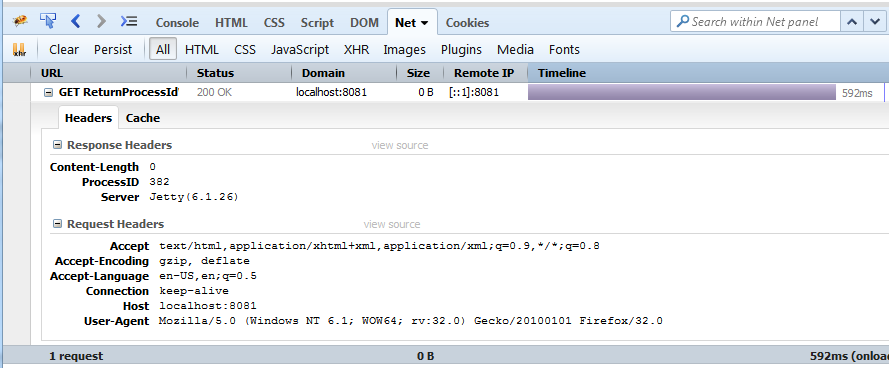
Step 5 - Confirm EBI 3 Webservice Test
To confirm the ProcessID is correct, we will review the Auditor in the Admin Console.
In the example below, the ProcessID value of 382 matches the value in Firebug's Response Headers Section.
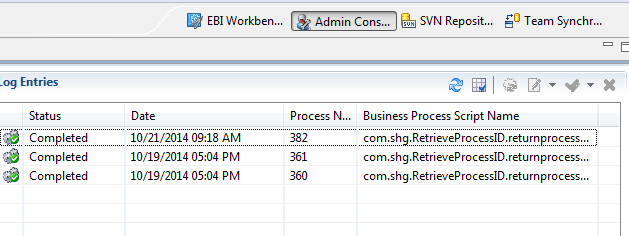
Step 6 - Connection Error to EBI 3 Webservice
If there is an error when trying to connect to the EBI Webservice, users will see the following screen below:
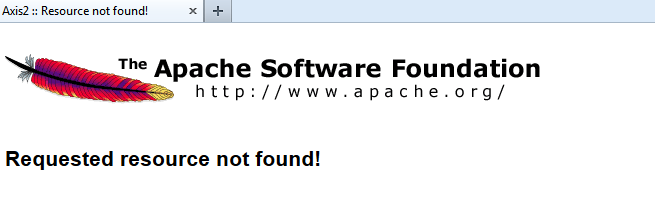
By: Sean Hoppe on
