1 EBIThree.com 2 Clarify Instructions 3 Instructions to Create Outbound 997 Functional Acknowledgment

Create Outbound 997 Functional Acknowledgment
For every inbound EDI document we receive, we have a corresponding Acknowledgement set-up. This set-up will be incorporated in the Inbound EDI Route.
In our scenario below we are set-up to receive an inbound x12 850 (Purchase Order) and we will be sending back a 997.
Step 1 - Update Inbound EDI Route
In Clarify, Functional Acknowledgements have been placed in with Inbound EDI Routes and renamed to just Acknowledgements.
To create one, click on the Acknowledgement tab at the bottom left of the Inbound EDI Route.
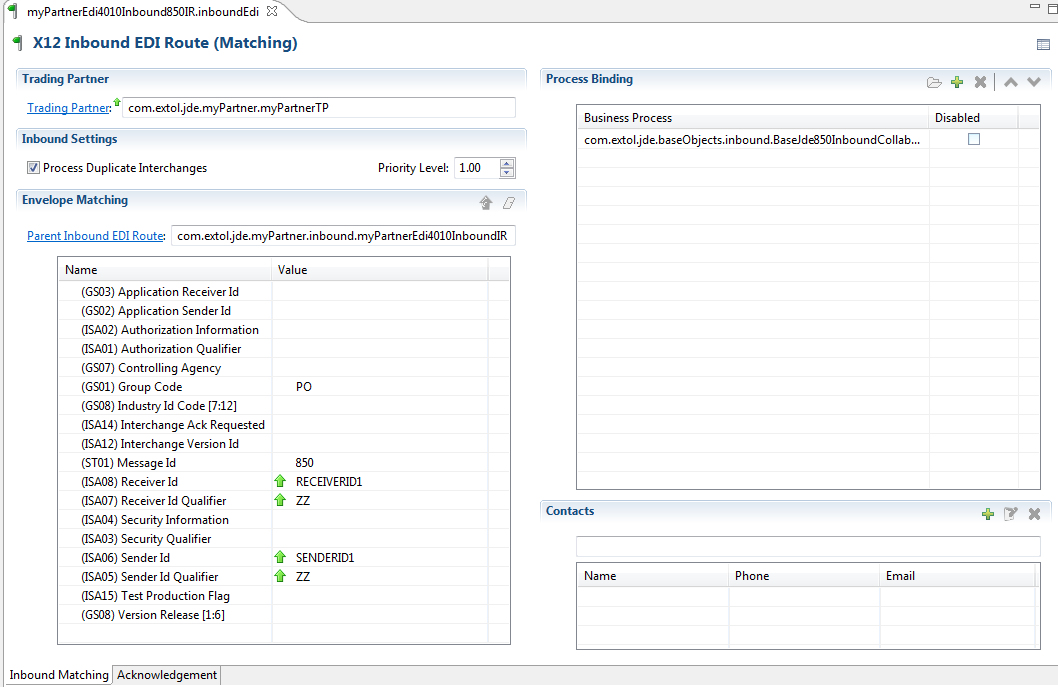

In this example, the Clarify user will be making an Acknowledgement for an Inbound 850 document.
Step 2 - Enable Acknowledgement
To enable the Acknowledgement, click on the green check mark at the top right of the Acknowledgement screen.

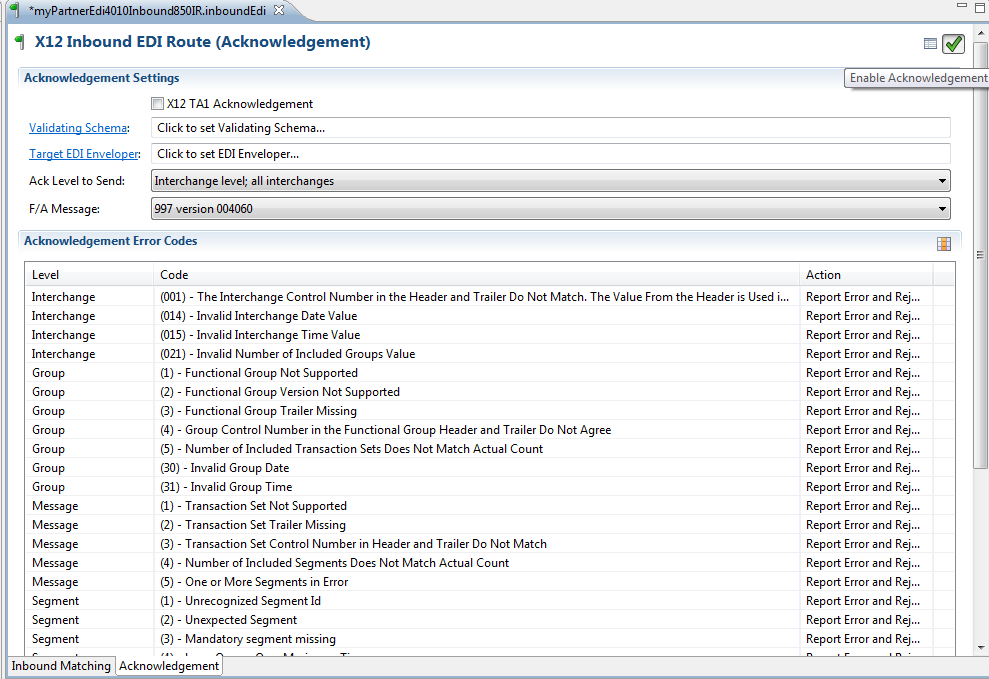
First, the Clarify user will want to select the validating schema.
For this example, we will need the 850 Inbound EDI schema, which is named com.extol.jde.baseObjects.BaseJdeEdi8504010EDI.

Next, the Clarify user will want to select the Target EDI Enveloper.
In this example, the Clarify user has created a basic 997 EDI Enveloper called myPartnerEdi4010Outbound997ENV. Each Trading Partner will have its own 997 EDI Enveloper.
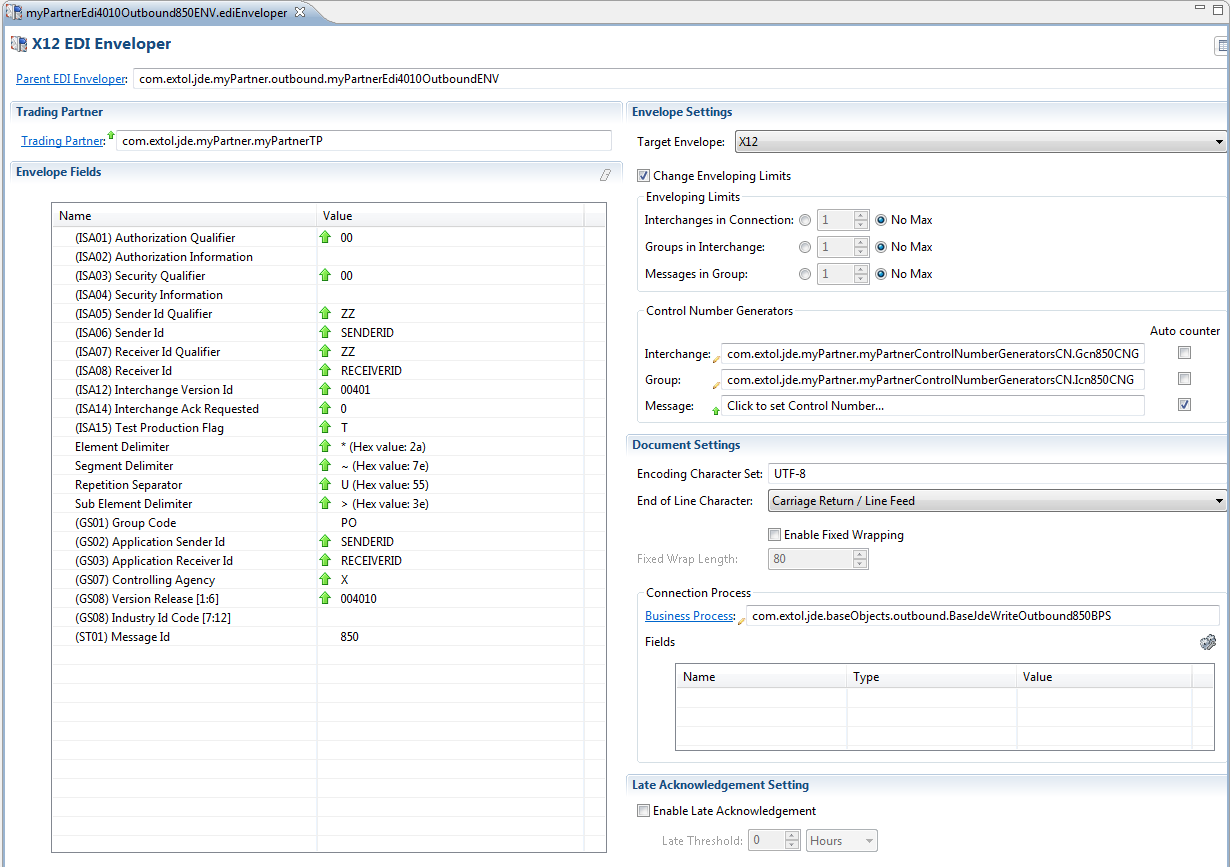
Ack Level to Send, the Clarify user will want to select, Element level: all messages.
F/A Message, depending on the version. If it’s a 4010, select 997 version 004010. If it’s for a 5010, select 997 version 004060.
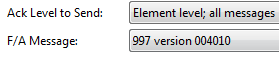
Click Save. Once complete, anytime an Inbound 850 comes in an Acknowledgement will be created.
By: Sean Hoppe on
